Yesterday I asked my provider,
Digital Guru, about the possibility of setting up a forum for the
site. In typical
Digital Guru fashion I got a reply saying that some forums were
added to the
Digital Guru Forums for me to use with the Switch (B)log! Thanks
David!
There are 2 forums, one is a
general Mac forum where people can come to
post hints, reviews, answers to other posters' questions and
other Mac related discussion. The
switch forum is for people to post their own
switch stories.
Before you can post you will need to
register, you can read-only without
registration. There are also some other useful forums there
with Linux information, and Digital Guru's
UPS software.
Update: The forums have been closed.
I would like to create a useful resource for people who are
thinking of switching or have switched recently, and a method
for Apple users to help new and potential switchers with "The
Good Switch".
Quicksilver!
Today I tried
Quicksilver some more. Yesterday I found it
an interesting idea. today I find it an irresistable addition
to MacOSX. I still have not got enough "stuff" on my user
account and I am still not completely comfortable using
Quicksilver, but I now activate it more than I thought I
would.
Just this evening I activated Adobe Go Live Trial using
Quicksilver. I pressed the Apple+Space combination and typed
in "gol" and pressed Enter to run the application. Very Easy.
It is very nice to not have to reach for the mouse (or move to
the trackpad), move the cursor to where it should be and
click.
You can also set a default for a set of characters, just
wait for the list of matching items to appear and click in the
little toggle circle to the left of the item's name. Adobe
GoLive Trial is the default for "gol" and "pho" now always
launches the Photoshop Trial.
Now I just need to buy the Adobe Creative Suite to get rid
of the "trial" part of the applications, only two weeks
left!
I have Quicksilver set to appear in the menu bar at the top
of the screen, you can set it to appear as a bezel (like the
volume up/down displays), or as a window in normal or mini
size.

Quicksilver in the menu bar.
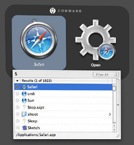
Quicksilver as a bezel (large).
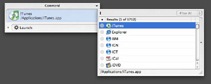
Quicksilver as a window (large).
To see some of the real cool power of Quicksilver have a
look at the screenshot below where I tell Quicksilver to open
a file called list.html (which is part of this site) using
GoLive. The process for this was: "Apple+Space l i s t
Space g o l Enter", I activated Quicksilver, typed "list"
followded by a Space (which means "Open With..."), then typed
"gol" and pressed Enter! Quick and easy.
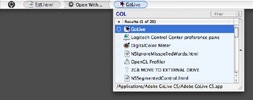
Using Quicksilver to open a file with GoLive. (large).




