Today a colleague asked me if MacOSX can do picture
previews in Finder windows.
The Finder can do previews, but it does so differently to
Windows Explorer. In Windows Explorer you go to the toolbar
and click on the "View" button to get a dropdown menu of
different "Views", here you can then choose "Thumbnail" or
even "Filmstrip".
In the Finder you can set the icon size, which then shows a
preview of whatever files are in a folder. You can use the
"Show View Options" under the "View" menu to change settings
such as icon size (up to 128 pixels) and wether you want to
see file preview in the icon.
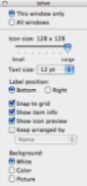
"Show View Options"
window (large).
|

Finder window with
128pixel icons (large).
|
The view options window can also be shown by pressing
Apple+J.
In my opinion the Windows method is simpler, just press a
button and select the type of view you want. In MacOSX you
have to go to the view options window and change the icon size
and select icon preview, then when you don't want this anymore
you have to change the icon size again. The preview
implementations in MacOSX and WindowsXP only show images.
Maybe this is something that can be fixed by using Folder
Actions, I have not had a chance to spend some time looking at
what Folder Actions provides.
MacOSX, in addition
to large icons to preview
images, also has a very fast PDF previewer. Double click
on a PDF and in seconds it's open in it's own window with
a page selection drawer attached to the right.
I downloaded a demo version of
Bare Bones Software's
TextWrangler text editor. I need my text
editor to highlight XML, HTML, C, CPP, Java as a minumum.
TextWrangler fails on two: XML and HTML. So what is
most likely a very good editor is useless to me because it
does not highlight some ubiquitous file formats.
Xcode's built-in editor supports HTML and
XML highlighting and is free, why not a $49 text editor?
Speaking of Xcode, there is a button on the toolbar that
switches Xcode into "integrated editor" mode. this means that
editing happens in the bottom-right part of the Xcode window,
not a seperate window. Of course you can still us a seperate
window, I managed this by just double clicking on source
files. This just brings Xcode closer to Visual Studio's way of
doing things which makes the transition a little
easier.
Update: The latest version of
TextWrangler is free and supports HTML and XML highlighting!
It is now my general editor of choice.
I mentioned
earlier that
the "Enter" key to the left of the arrow keys was getting in
the way of what I was doing. This is not a problem
anymore! I downloaded a utility called
uControl
that allows remapping of keys. I remapped that little Enter
key to be another Control key. My life is just a little more
complete now. ;)
Update: Since Tiger uControl is now no longer developed. To remap the enter key please look here for an alternative method by Heiko Hellweg.




