I am still having issues with the mouse. There is a
noticable acceleration lag when starting to move the mouse. It
doesn't seem to be fixable with the settings in the
Preferences panel. The mouse just feels sluggish, it needs too
much movement to move quickly. This does not seem to be an
issue when I am using the Trackpad, it is very responsive. I
need to find a utility that can change that for
me.
About Demos...
I have installed several demo applications on the
Powerbook. Some applications operate very well. Adobe GoLive,
for example, is a good example of how not to annoy your
potential customer, there is just a pop-up window that appears
when you start it that asks you to try or quit the application
or go for more information. This window takes one click, a
very small part of my time. BBEdit and TextWrangler ask for a
registration key or a click of the demo button. When I press
the demo button it shows another window whle it counts down a
number of seconds, meanwhile the application is already up, I
just can't use it. This is frustrating and will probably
result in a no-sale. If a company wants me to buy an
application and then makes it frustrating for me to start it
during the demo period, the I will not use, and will not learn
to like it, I will not give it a chance. All I wanted to do
originally was to quickly edit a text file. So, I just fall
back on TextEdit or SubEthaEdit or another application that
starts quickly and lets me do what I need.
Sorry to rant. This is not an Apple problem, it's a problem
with the whole software industry across all
platforms.
Using the Powerbook to edit and upload my site updates
tonight. GoLive still shows the problem where the cursor
disappears when deleting in Layout. The cursor disappears and
when you let go of the delete key much more is gone than
intended. I really hope this issue does not exist in the
retail version. The problem only exists with the delete key in
Layout, no other key or editing view show this problem,
neither does the Windows version of the GoLive demo.
There
is also another difference between the Windows and Mac
versions, The Mac version shows the correct font size and
typeface in the Layout editor as well as preview.
Once again I was amazed at the ease of use of Cyberduck,
just connect to my host and drop files where I want them.
That's it! I now really need to do some programming with
Xcode to see how good it is compared to, for example, Visual
C++.NET, considering that Visual C++.NET (v7) is the IDE King, this
should be interesting!
Xcode
One thing I did try today,
after I used it again in Visual C, is to comment a block of
code automatically. In VisualC I just press a button on the
toolbar to comment, and another to uncomment a block of
selected code. In Xcode I can press Apple+/ to toggle
commenting or uncommenting a block of selected code. This
makes a lot of sense, ure the same key I would normally use to
comment code (/), but use it with a modifier (Apple), and my
hand never leaves the keyboard. I have to admit I haven't been
bothered having to move the mouse to the toolbar in VisualC
and I haven't found a keyboard shortcut, but the Xcode method
is very logical, and quick!
I also had a look
at the Class Browser in Xcode. This is an absolute killer
feature. Click on a member function or class in a source file
and select to view in Class Viewer from the View menu.
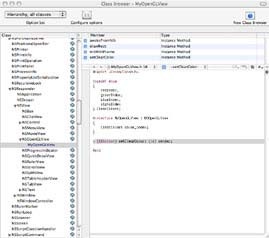
Xcode's Class Viewer showing the
class hierarchy to the left (large).
The Class Viewer shows you a hierarchy of all classes in
the system, in your project, or flat in the left pane of the
window. Your class' code or the code for one of the other
classes is shown in the editor pane. The Class Viewer lets you
see exactly what classes are derived from.
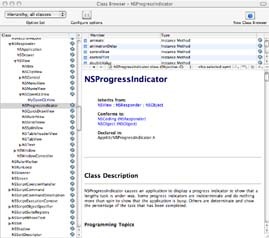
Xcode's Class Viewer showing the
class hierarchy to the left, with a class'
help document in the editor area (large).
If you click on the book icon to the left of a class in the
class tree you will see the help/information page for that
class. In VisualC you press F1 on any class, or variable, to
get it's help page. You can also see class hierarchies in
VisualC using the help system, but the Xcode method is great,
you get an instant view of how everything fits together.
When you double click on an item int the list of class
members and data mambers it takes you to an editor window with
the header file, not the implementation file. This means that
when you want to edit a member function of your class you
still need to switch to the implementation file and select the
function from the function drop-down list in the editor
window.
One thing to keep in mind when using Xcode is that it can
take some time the first time a project is opened, the IDE
indexes the project. This can be turned off in the preferences
panel. My guess is that it's another way of building browse
information for a project.




